Can not filter under "Ship To" in Sales order Page....
Votuc
Member Posts: 206
Hi,
On most of the "Drop down" lists you can set the default column to sort by. On the Ship To field of the Sales Order Page I cannot set anything.
It is the same on my PC and the client's PC as well. Anyone else have this problem? Is it a Microsoft NAV bug? Can I change a property in the page or related table to fix it?? [-o<
Bad (does not have filter symbol and Set Default is grayed-out)
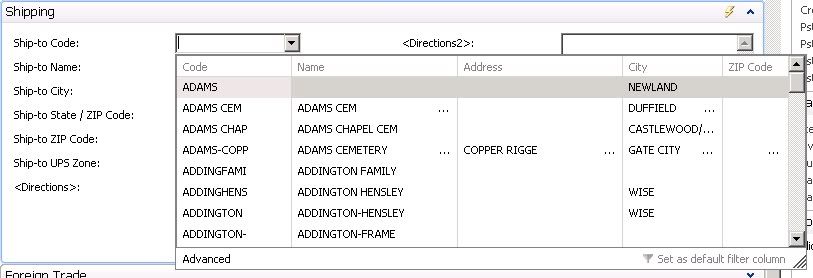
Normal (has filter symbol)
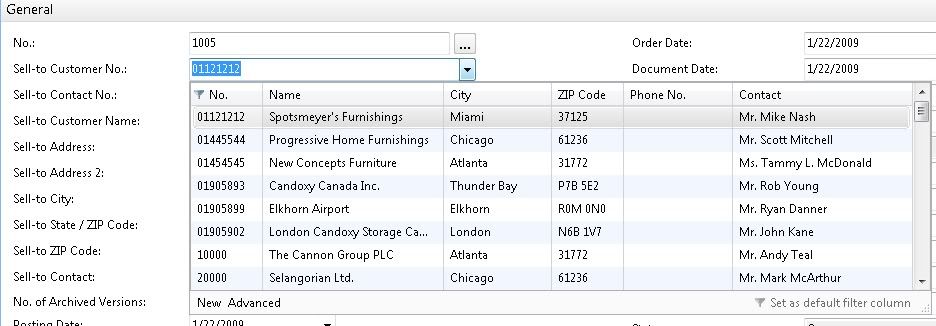
On most of the "Drop down" lists you can set the default column to sort by. On the Ship To field of the Sales Order Page I cannot set anything.
It is the same on my PC and the client's PC as well. Anyone else have this problem? Is it a Microsoft NAV bug? Can I change a property in the page or related table to fix it?? [-o<
Bad (does not have filter symbol and Set Default is grayed-out)
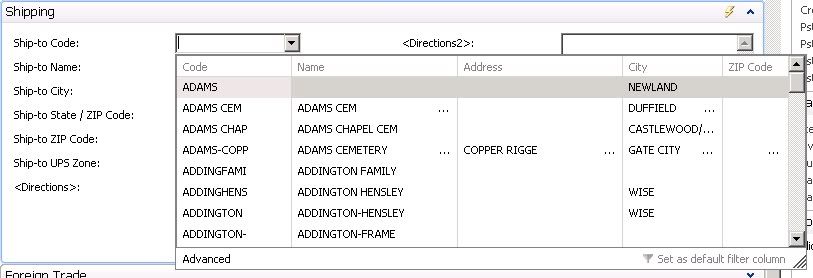
Normal (has filter symbol)
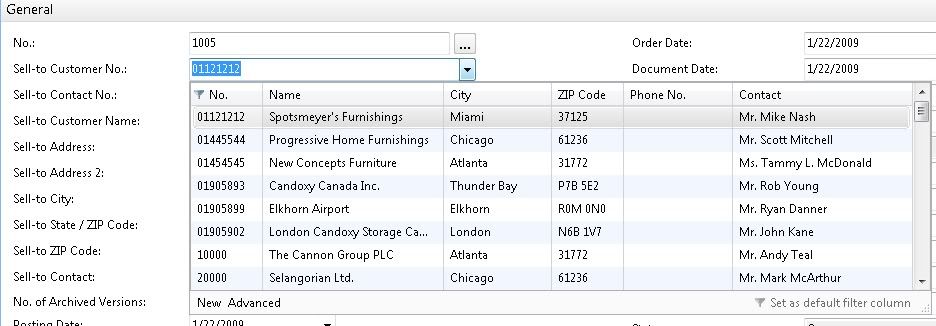
0
Comments
-
Good question. Same on my installation so seems 'standard' behaviour and agree it's a bit strange.
Did some investigation:-
Removed the Field Groups 'DropDown' definition on TAB222
-
Removed the filter on the TableRelation on the Ship-to Code field (12) on TAB36
-
Searching on the forums
0 -
0
-
aseigle wrote:
Hi,
I went through the entire post to see if there is anything I missed (In Page 301 or table 222) but I still cannot get it to work. ](*,)
Can I set it in the code somehow? I need the Field Called "Code" to be the default search field. Right now, typing in any letter or number does absolutely nothing.0 -
Same experience ...
If I were you I would report this to MS. DO you have access to the right channel (f.e. enterig a Service Request on PartnerSource)?0 -
As far as I can tell, the difference is that in the first example the key has two fields, (Customer & Ship-To Code), whereas the second example only has one field (Customer No.)
And I am having the same problem and don't think there is a resolution.
For example "Product Group" on the item card has the same problem.
EDIT:
Found a solution!!! \:D/ \:D/
To enable the column for searching, you must define it as a key with that field ONLY
On Table 222 Ship-to Address create a new key: Code
Then it should work.0
Categories
- All Categories
- 73 General
- 73 Announcements
- 66.7K Microsoft Dynamics NAV
- 18.8K NAV Three Tier
- 38.4K NAV/Navision Classic Client
- 3.6K Navision Attain
- 2.4K Navision Financials
- 116 Navision DOS
- 851 Navision e-Commerce
- 1K NAV Tips & Tricks
- 772 NAV Dutch speaking only
- 617 NAV Courses, Exams & Certification
- 2K Microsoft Dynamics-Other
- 1.5K Dynamics AX
- 329 Dynamics CRM
- 111 Dynamics GP
- 10 Dynamics SL
- 1.5K Other
- 990 SQL General
- 383 SQL Performance
- 34 SQL Tips & Tricks
- 35 Design Patterns (General & Best Practices)
- 1 Architectural Patterns
- 10 Design Patterns
- 5 Implementation Patterns
- 53 3rd Party Products, Services & Events
- 1.6K General
- 1.1K General Chat
- 1.6K Website
- 83 Testing
- 1.2K Download section
- 23 How Tos section
- 252 Feedback
- 12 NAV TechDays 2013 Sessions
- 13 NAV TechDays 2012 Sessions

