Unable to connect to server using Dynamics NAV mobile app
liizz
Member Posts: 125
Hello all,
I have successfully installed Microsoft Dynamics NAV 2016 and also web client (http://localhost:8081/DynamicsNAV90/WebClient) on my computer. Now, I want to use this URL for web client on the Dynamics NAV App that I have downloaded from PlayStore. When trying to add 'http://computername:8081/DynamicsNAV90' as service name on my mobile app, I am receiving the message 'Could not connect to the server' (Please refer to attached message). However, the web client on my computer is opening without any issue.
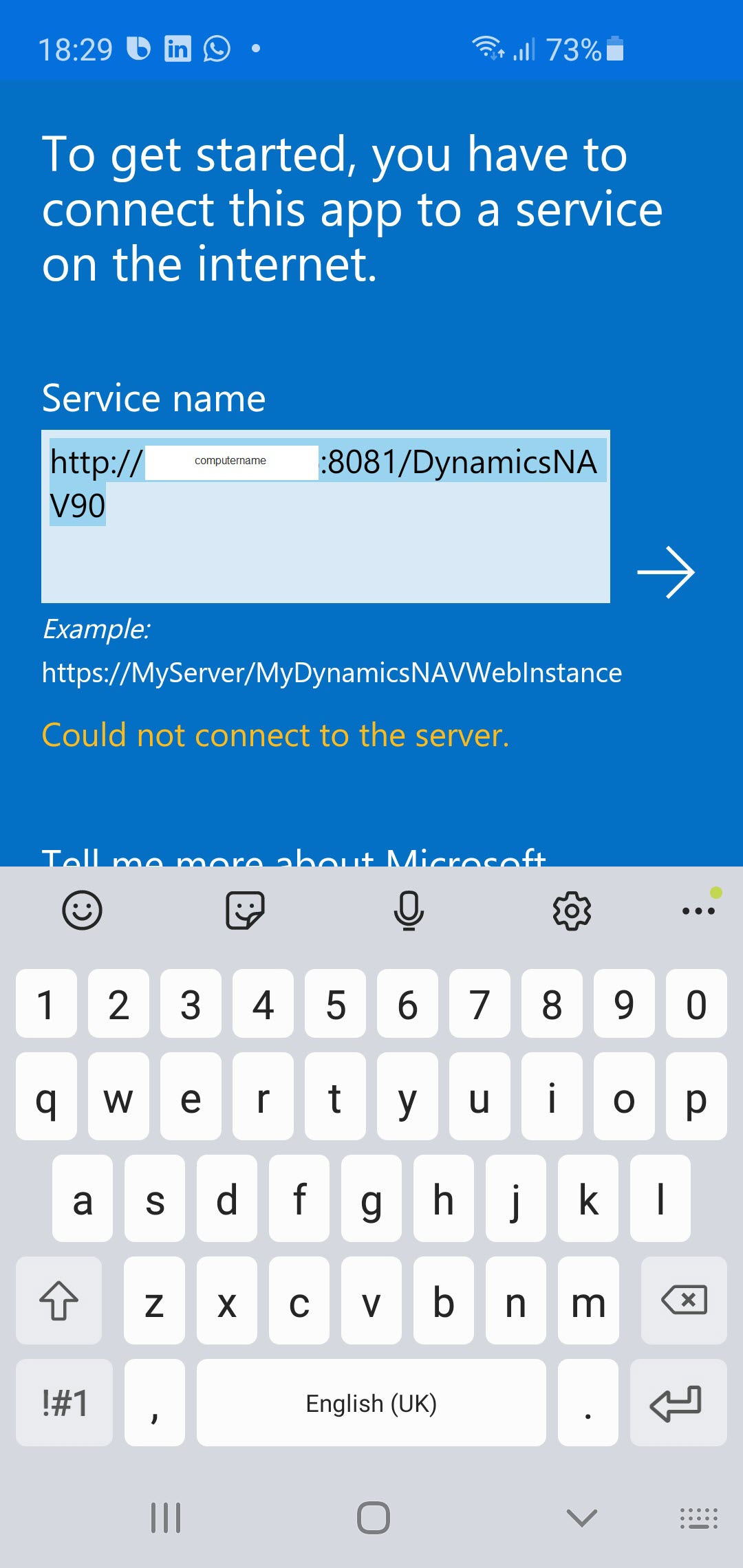
Can somebody help me solve this issue?
Thanks
I have successfully installed Microsoft Dynamics NAV 2016 and also web client (http://localhost:8081/DynamicsNAV90/WebClient) on my computer. Now, I want to use this URL for web client on the Dynamics NAV App that I have downloaded from PlayStore. When trying to add 'http://computername:8081/DynamicsNAV90' as service name on my mobile app, I am receiving the message 'Could not connect to the server' (Please refer to attached message). However, the web client on my computer is opening without any issue.
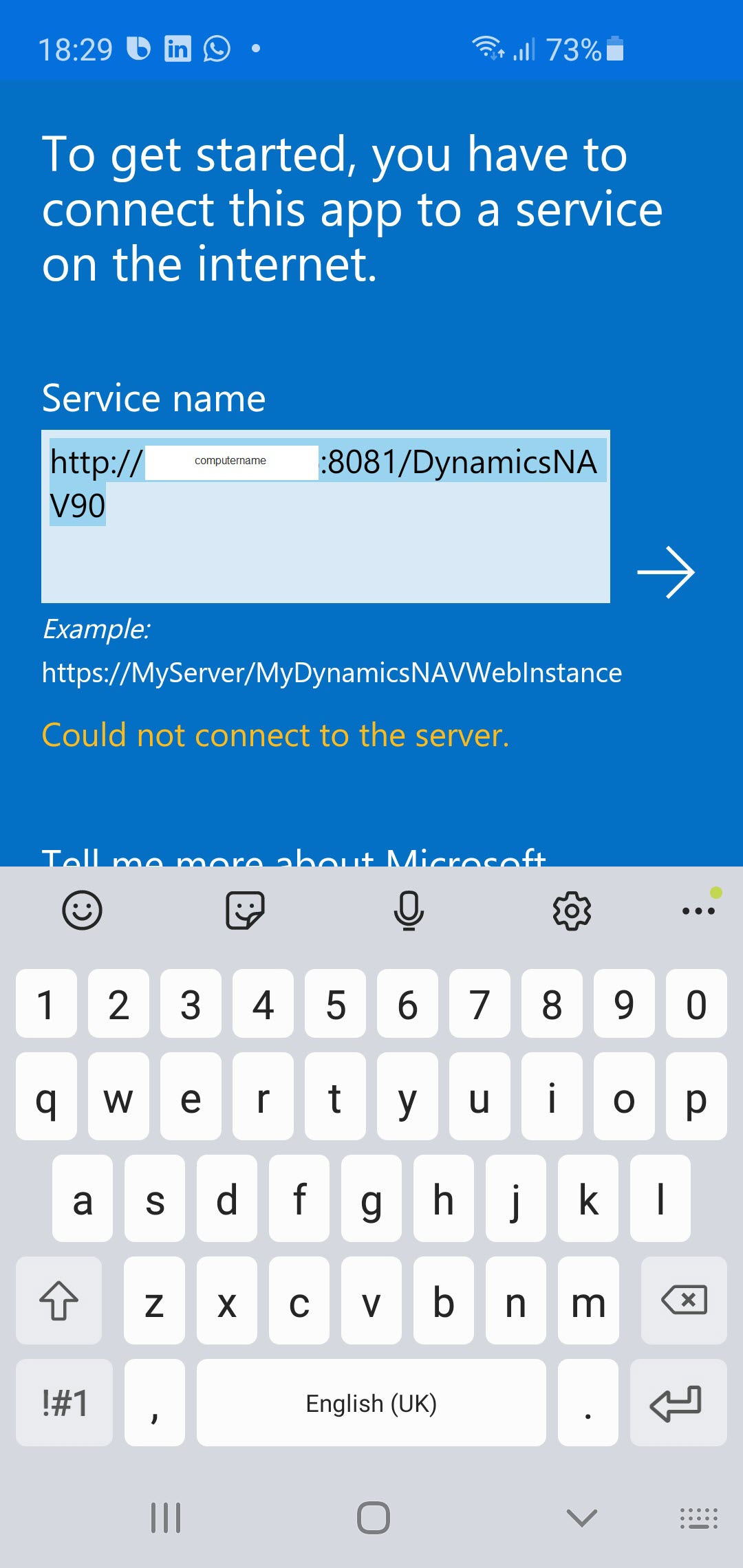
Can somebody help me solve this issue?
Thanks
0
Answers
-
Mobile app requires a SSL connection, so you need a valid certificate for your server:
https://docs.microsoft.com/en-us/dynamics-nav/how-to--configure-ssl-to-secure-the-connection-to-microsoft-dynamics-nav-web-clientRegards
xStepa0 -
Hello,
Thank you for your reply. Since it is a test environment, i have created a self-signed SSL certificate and bind the certificate to the port 443 on the link you provided.
However, I am still getting the error message (Could not connect to the server) on Mobile app.
Is there any service that I should install on my mobile?
Can you please help?
Thanking you.
0 -
Hi, no - no other service necessary - just the app. But if you used a self-signed certificate, you have to install your public key on the mobile device. Also try to connect to a web client via HTTPS first, if everything works.Regards
xStepa0 -
Hello. Can you tell me if I require a self-signed certificate. and bind it to https? Also, how to install public key on my mobile device? I am able to connect via HTTPS on the web client from my web browser.0
-
Hi, you definitely need a certificate - self-signed one is free, but brings also problems on other devices (it's not trusted). When HTTPS works in your web browser, than it seems that the only problem is really the trustabillity of your certificate ...
So, find your certificate in your store on the server, export it (without private key) and import to your mobile device OR buy a valid certficate and you save much time ...Regards
xStepa0 -
Hello,
Thank you for your reply. OK I have install a self-signed certificate on my PC and its working on browser with HTTPS.
Is it ok on web browser? Also, kindly note that I am currently using Windows Authentication to connect to the web client on my PC.
I need to understand what the next step to have it available on Android mobile.
OK, I have exported the security certificate with the option "No, do not export the private key" on my PC. The file type is of .cert.
But when I downloaded the security certificate on my mobile device, I am getting this error message "Private key required to install a certificate". Can you please help?
0
Categories
- All Categories
- 73 General
- 73 Announcements
- 66.7K Microsoft Dynamics NAV
- 18.8K NAV Three Tier
- 38.4K NAV/Navision Classic Client
- 3.6K Navision Attain
- 2.4K Navision Financials
- 116 Navision DOS
- 851 Navision e-Commerce
- 1K NAV Tips & Tricks
- 772 NAV Dutch speaking only
- 617 NAV Courses, Exams & Certification
- 2K Microsoft Dynamics-Other
- 1.5K Dynamics AX
- 329 Dynamics CRM
- 111 Dynamics GP
- 10 Dynamics SL
- 1.5K Other
- 990 SQL General
- 383 SQL Performance
- 34 SQL Tips & Tricks
- 35 Design Patterns (General & Best Practices)
- 1 Architectural Patterns
- 10 Design Patterns
- 5 Implementation Patterns
- 53 3rd Party Products, Services & Events
- 1.6K General
- 1.1K General Chat
- 1.6K Website
- 83 Testing
- 1.2K Download section
- 23 How Tos section
- 252 Feedback
- 12 NAV TechDays 2013 Sessions
- 13 NAV TechDays 2012 Sessions
