BC Importing Control Add-ins

TallyHo
Member Posts: 417
Hi,
I'm upgrading data from NAV 2016 to BC 13.1(13.0.25924.0).
Following the steps on docs.microsoft.com I've now come to the point
that the control add-ins must be registered. This does not seem to work anymore.
From the Webclient nor the RTC.
I can select the .zip file that contains it, but it does not result to a registered line in the
Control Add-ins page. There is some blob data in the newly created line, but key values and
other data that should be evaluated stays empty.
Before:
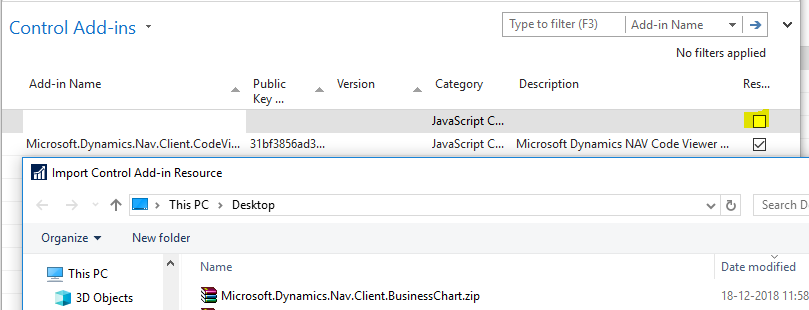
In between a message appears that the import has been succesful.
After:

As you can see the boolean appears for imported data, but the add-in is not evaluated correctly.
Dit anyone encounter this problem, and solve it?
I'm upgrading data from NAV 2016 to BC 13.1(13.0.25924.0).
Following the steps on docs.microsoft.com I've now come to the point
that the control add-ins must be registered. This does not seem to work anymore.
From the Webclient nor the RTC.
I can select the .zip file that contains it, but it does not result to a registered line in the
Control Add-ins page. There is some blob data in the newly created line, but key values and
other data that should be evaluated stays empty.
Before:
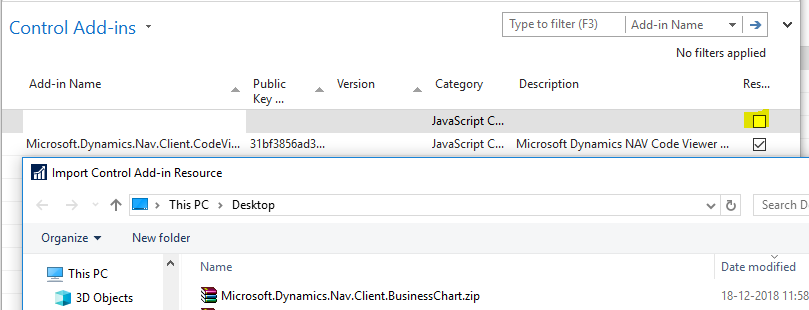
In between a message appears that the import has been succesful.
After:

As you can see the boolean appears for imported data, but the add-in is not evaluated correctly.
Dit anyone encounter this problem, and solve it?
0
Best Answer
-
Info in deleted lines should be filled in manually
solved it with powershell.
Java addins:
New-NAVAddin -AddInName Microsoft.Dynamics.Nav.Client.BusinessChart -PublicKeyToken 31bf3856ad364e35 -ServerInstance BC130 -Category "JavaScriptControlAddin" -Description BusinessChart -ResourceFile "C:\Program Files\Microsoft Dynamics 365 Business Central\130\Service\Add-ins\BusinessChart\Microsoft.Dynamics.Nav.Client.BusinessChart.zip"
DotNet addins:
New-NAVAddin -AddInName Microsoft.Dynamics.Nav.Client.PingPong -PublicKeyToken 31bf3856ad364e35 -ServerInstance BC130 -Category "DotNetControlAddin" -Description PingPong -ResourceFile "C:\Program Files\Microsoft Dynamics 365 Business Central\130\Service\Add-ins\PingPong\Microsoft.Dynamics.Nav.Client.PingPong.zip"
The dotnet addins are not pre-zipped in the servicetier folder. I did this myself before executing the scripts.0
Answers
-
Info in deleted lines should be filled in manually
solved it with powershell.
Java addins:
New-NAVAddin -AddInName Microsoft.Dynamics.Nav.Client.BusinessChart -PublicKeyToken 31bf3856ad364e35 -ServerInstance BC130 -Category "JavaScriptControlAddin" -Description BusinessChart -ResourceFile "C:\Program Files\Microsoft Dynamics 365 Business Central\130\Service\Add-ins\BusinessChart\Microsoft.Dynamics.Nav.Client.BusinessChart.zip"
DotNet addins:
New-NAVAddin -AddInName Microsoft.Dynamics.Nav.Client.PingPong -PublicKeyToken 31bf3856ad364e35 -ServerInstance BC130 -Category "DotNetControlAddin" -Description PingPong -ResourceFile "C:\Program Files\Microsoft Dynamics 365 Business Central\130\Service\Add-ins\PingPong\Microsoft.Dynamics.Nav.Client.PingPong.zip"
The dotnet addins are not pre-zipped in the servicetier folder. I did this myself before executing the scripts.0
Categories
- All Categories
- 73 General
- 73 Announcements
- 66.7K Microsoft Dynamics NAV
- 18.8K NAV Three Tier
- 38.4K NAV/Navision Classic Client
- 3.6K Navision Attain
- 2.4K Navision Financials
- 116 Navision DOS
- 851 Navision e-Commerce
- 1K NAV Tips & Tricks
- 772 NAV Dutch speaking only
- 617 NAV Courses, Exams & Certification
- 2K Microsoft Dynamics-Other
- 1.5K Dynamics AX
- 333 Dynamics CRM
- 111 Dynamics GP
- 10 Dynamics SL
- 1.5K Other
- 990 SQL General
- 383 SQL Performance
- 34 SQL Tips & Tricks
- 35 Design Patterns (General & Best Practices)
- 1 Architectural Patterns
- 10 Design Patterns
- 5 Implementation Patterns
- 53 3rd Party Products, Services & Events
- 1.6K General
- 1.1K General Chat
- 1.6K Website
- 83 Testing
- 1.2K Download section
- 23 How Tos section
- 252 Feedback
- 12 NAV TechDays 2013 Sessions
- 13 NAV TechDays 2012 Sessions