How to install Microsoft Dynamic Nav 2009 R2 Client and Server
Nav_il
Member Posts: 30
Hi Experts,
I have tried installing Nav 2009 R2 classic option to have multiple clients to connect to a central database in a server machine, but could not get it work. When i install the server and then install the client and tried to connect the client to the server, It gives "TCP/IP error ECONNREFUSED". I have ping the server from the client machine and get replies. I have turned off the firewalls on the server and still get the same error.
Is there anything i need to configure during or after installing the server? Do i have to do some configurations to the client as well? Please can someone help me with the steps i need to take to get this working correctly?
Thanks.
I have tried installing Nav 2009 R2 classic option to have multiple clients to connect to a central database in a server machine, but could not get it work. When i install the server and then install the client and tried to connect the client to the server, It gives "TCP/IP error ECONNREFUSED". I have ping the server from the client machine and get replies. I have turned off the firewalls on the server and still get the same error.
Is there anything i need to configure during or after installing the server? Do i have to do some configurations to the client as well? Please can someone help me with the steps i need to take to get this working correctly?
Thanks.
0
Comments
-
You normally have two NAV 2009R2 clients installed - one is for native NAV database server and another is for SQL Server connectivity. The native NAV database client executable is called fin.exe, and I guess from the error message this is the one you are trying to use.
If your intention to run NAV native database server then you need to install NAV Database Server component on the server machine. You need to install it as a service, configure its parameters, including the database file(s) names and locations, and make sure it is up and running before you can connect clients to it. Details can be found in w1w1ism.pdf document which should be somewhere on your installation DVD.
If you use/have used non-default port number while installing NAV database server you may need to add an entry in C:\Windows\System32\drivers\etc\services file on each client machine, listing your selected port number against destination machine name - or alternatively, you can connect by specifying ServerName:PortNumber in the server address box
If you want to run NAV on SQL Server then you need to have a SQL Server installed on your server machine, and use the finsql.exe Client executables.Slawek Guzek
Dynamics NAV, MS SQL Server, Wherescape RED;
PRINCE2 Practitioner - License GR657010572SG
GDPR Certified Data Protection Officer - PECB License DPCDPO1025070-2018-030 -
I followed the steps here :
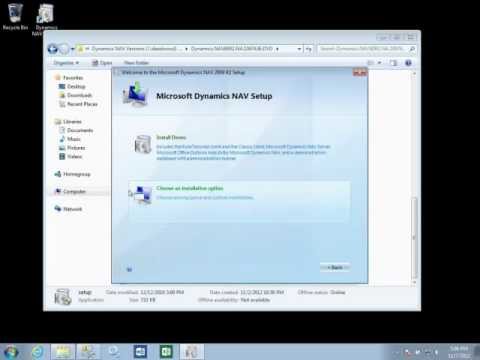 https://www.youtube.com/watch?v=gscrn7R_1RY, to install the server. I tried changing the customsetting.fig file to enable client server connectivity but not luck. I need need your help on how to get the client server connectivity configuration. 0
https://www.youtube.com/watch?v=gscrn7R_1RY, to install the server. I tried changing the customsetting.fig file to enable client server connectivity but not luck. I need need your help on how to get the client server connectivity configuration. 0 -
The Service tier is only required when you plan to use the RTC client. For using it you also need to have a SQL Server installed somewhere, and configure the NST.
NAV 2009R2 comes with 3 types of clients, 2 Classic Clients (one for the native NAV database server, and one for the SQL Server), and with the Role Tailored Client (the RTC). Classic Clients connect directly to the database servers, and the RTC connects to the Service Tier (the NST), which in turn connects to the Microsoft SQL Server.
The NST server must have configured some SQL Server, optionally a SQL Server instance name if the database lives in a named instance, and must have the database name specified. The service account used to run the NST server service must be configured at the SQL Server - a corresponding login must be created, and the db_owner permissions to the target NAV database must be granted.
You can read a bit of the Service Tier prerequisites here - the link describes a never NAV version but most of the things apply.
Why are you trying to install the Service Tier? Are you planning to use the RTC client from NAV2009R2? Any particular reason for doing this?
If you are only installing a demo installation (a Cronus database) to play with, download the latest NAV 2018 version and play with this one. If you were told by your NAV partner to install NAV 2009R2 make sure they meant the RTC client, as, at least in my personal experience, I haven't come across a partner who prepared their solution for NAV 2009R2 RTC.Slawek Guzek
Dynamics NAV, MS SQL Server, Wherescape RED;
PRINCE2 Practitioner - License GR657010572SG
GDPR Certified Data Protection Officer - PECB License DPCDPO1025070-2018-030 -
Thanks Slawek_Guzek for you responses. Sorry i did not clarify which option i wanted to install. I want to install the classic native database server and classic native client so that i can connect directly to the database i put on the server from a client machine. Maybe i don't need to install the server version, need the database server install on the server and install classic clients on clients machines. How after doing these installations, my problem is what configuration should i do to enable the clients machines connect to the database on the server? I have tried configuring the customsetting.config files on both the server machine and clients, but when i tried to connect, i get the above error. I cannot connect to the server. Any idea what sort of configuration i need to do on both server and and clients machines? Maybe i did not do it correctly? Or maybe that is not what i should do. Can you tell me sort of thing to do after installing both clients and database server?0
-
What you need is those two components. No. 1 installed on your serer machine, no. 2 installed on all clients PCs:

The customsetting.config is only used for configuring the service tier (the NST), which in turn is only required when you want to use the RTC
Slawek Guzek
Dynamics NAV, MS SQL Server, Wherescape RED;
PRINCE2 Practitioner - License GR657010572SG
GDPR Certified Data Protection Officer - PECB License DPCDPO1025070-2018-030 -
Thanks Slawek Guzek. So when (1) and (2) are completed, can I place a database on the server and access it from multiple clients machines concurrently?0
-
Pretty much. A bit of server configuration may be necessary though.
You can start the server interactively by typing at the command promptserver.exe servername=SomeServerName, nettype=tcp, cache=nnnnkb, commitcache=yes, database=pathtothefdbdatabasefilename.fdb
The SomeServerName must have an entry in the DNS and the name must resolve to the server computer IP address. You can use as a server name the name of the server box, so no additional DNS setup will be required, and clients will be able to connect to the NAV database server referring by the server computername.
NAV database server uses by default port 2407, this port must be enabled at the computer server firewall and allowing incoming connections
Once you are happy with the installation add to the command line a parameter installasservice, so the fully configured database server will be installed as an operatig system service:server.exe servername=SomeServerName, nettype=tcp, cache=nnnnkb, commitcache=yes, database=pathtothefdbdatabasefilename.fdb, installasservice
The last step after this will be to change the service account for newly configured service to be the Network Service account, or a dedicated AD account with a minimum privileges, and setting up automatic service startupSlawek Guzek
Dynamics NAV, MS SQL Server, Wherescape RED;
PRINCE2 Practitioner - License GR657010572SG
GDPR Certified Data Protection Officer - PECB License DPCDPO1025070-2018-030
Categories
- All Categories
- 73 General
- 73 Announcements
- 66.7K Microsoft Dynamics NAV
- 18.8K NAV Three Tier
- 38.4K NAV/Navision Classic Client
- 3.6K Navision Attain
- 2.4K Navision Financials
- 116 Navision DOS
- 851 Navision e-Commerce
- 1K NAV Tips & Tricks
- 772 NAV Dutch speaking only
- 617 NAV Courses, Exams & Certification
- 2K Microsoft Dynamics-Other
- 1.5K Dynamics AX
- 330 Dynamics CRM
- 111 Dynamics GP
- 10 Dynamics SL
- 1.5K Other
- 990 SQL General
- 383 SQL Performance
- 34 SQL Tips & Tricks
- 35 Design Patterns (General & Best Practices)
- 1 Architectural Patterns
- 10 Design Patterns
- 5 Implementation Patterns
- 53 3rd Party Products, Services & Events
- 1.6K General
- 1.1K General Chat
- 1.6K Website
- 83 Testing
- 1.2K Download section
- 23 How Tos section
- 252 Feedback
- 12 NAV TechDays 2013 Sessions
- 13 NAV TechDays 2012 Sessions
