Customer Cross Reference

Jluvs2dive
Member Posts: 1
We're new on NAV and trying to figure out the customer cross reference. An old thread on here seems to contradict what this pop-up says, but it also doesn't seem to work the way the pop-up depicts. According to this pop-up, NAV should replace the internal item number with the customer cross reference number.
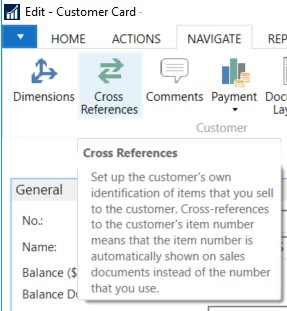 So far I'm not seeing this happen though. Printing the released sales order only shows the internal number.
So far I'm not seeing this happen though. Printing the released sales order only shows the internal number.
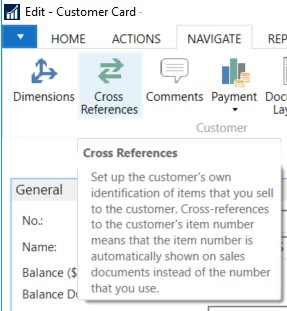 So far I'm not seeing this happen though. Printing the released sales order only shows the internal number.
So far I'm not seeing this happen though. Printing the released sales order only shows the internal number.0
Answers
-
I think the replacement works only in intercompany operations
Slawek Guzek
Dynamics NAV, MS SQL Server, Wherescape RED;
PRINCE2 Practitioner - License GR657010572SG
GDPR Certified Data Protection Officer - PECB License DPCDPO1025070-2018-030 -
Reports have to be developed to show this value. Common requirement.
The number is not replaced, but added in a seperate column on sales lines.
This column should be added to the subpage, so you can enter the customers own item number.
But reports still shows your own item number, as it is what you are selling.
Follow me on my blog juhl.blog0 -
Once you have setup the customer item cross-reference - you should add the column (right-click in the column heading area and select "Show Column") to the sales document lines section on each sales document. Once this column is added - if you enter the customer item no. in the cross-reference field - then the internal (NAV) item number will be automatically populated.
Use the "Custom Report Layout" option to create a new custom report layout from standard report using the "Insert Word Layout". I used the Word layouts; Report 1305 for the Sales Order Confirmation; Report 1306 for the Sales Invoice; Report 1307 for the Sales Credit Memo - however; other report layouts are available.
You can install Jet for Word in order to customise the report layouts - or just add the Developer tab to the Word ribbon and then click on "XML Mapping Pane" to be able to add fields. The field options are normally in the bottom option of the Custom XML Parts.
Hope this helps.0
Categories
- All Categories
- 73 General
- 73 Announcements
- 66.7K Microsoft Dynamics NAV
- 18.8K NAV Three Tier
- 38.4K NAV/Navision Classic Client
- 3.6K Navision Attain
- 2.4K Navision Financials
- 116 Navision DOS
- 851 Navision e-Commerce
- 1K NAV Tips & Tricks
- 772 NAV Dutch speaking only
- 617 NAV Courses, Exams & Certification
- 2K Microsoft Dynamics-Other
- 1.5K Dynamics AX
- 328 Dynamics CRM
- 111 Dynamics GP
- 10 Dynamics SL
- 1.5K Other
- 990 SQL General
- 383 SQL Performance
- 34 SQL Tips & Tricks
- 35 Design Patterns (General & Best Practices)
- 1 Architectural Patterns
- 10 Design Patterns
- 5 Implementation Patterns
- 53 3rd Party Products, Services & Events
- 1.6K General
- 1.1K General Chat
- 1.6K Website
- 83 Testing
- 1.2K Download section
- 23 How Tos section
- 252 Feedback
- 12 NAV TechDays 2013 Sessions
- 13 NAV TechDays 2012 Sessions
