How to use Dynamics NAV 2016 for creating Manual & Automated Data entry using Incoming Documents
samantharodg
Member Posts: 5
How to use Dynamics NAV 2016 for creating Manual & Automated Data entry using Incoming Documents
0
Answers
-
Steps for creating Manual & Automated Data entry using Incoming Documents
Step 1 – Creating an Incoming Document Manually in Dynamics NAV 2016.
Incoming Documents are the daily bisuness documents that needs to be stored physically for any future references, Microsoft Dynamics NAV 2016 provided an option to store them electronically either by scanning it On-Premise, or by directly receiveing and attaching the received soft copy of the document in Dynamics NAV.
Step 2 – Creating Purchase Invoice, Sales Invoice, Credit Memo or a General Journal using Documents.
Nav 2016 has an option to create Manually or automatically via Job Queues the incoming Documents, Further from this received documents we can create Documents for Example Invoices
Step 3 – Posting the Create Invoices , Memos or Journal documents
Once NAV Documents are created, the can be posted directly to create Posted Entries via Job queues. Or they can be posted manually.
Step 4 – Navigating to the Incoming document posted entries, viewing the attached incoming document.
Once the Incoming Documents entries are posted , they can be navigated and the documents attached can be opened from every where as they are electronically stored in the Server they will always remains attached for anu Audit purpose.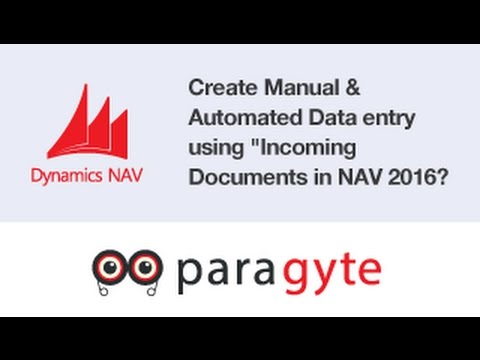 https://www.youtube.com/watch?v=CceEmuRxYag 0
https://www.youtube.com/watch?v=CceEmuRxYag 0 -
[Topic moved from 'NAV/Navision Classic Client' forum to 'NAV Three Tier' forum]
Regards,Alain Krikilion
No PM,please use the forum. || May the <SOLVED>-attribute be in your title!0
Categories
- All Categories
- 73 General
- 73 Announcements
- 66.7K Microsoft Dynamics NAV
- 18.8K NAV Three Tier
- 38.4K NAV/Navision Classic Client
- 3.6K Navision Attain
- 2.4K Navision Financials
- 116 Navision DOS
- 851 Navision e-Commerce
- 1K NAV Tips & Tricks
- 772 NAV Dutch speaking only
- 617 NAV Courses, Exams & Certification
- 2K Microsoft Dynamics-Other
- 1.5K Dynamics AX
- 333 Dynamics CRM
- 111 Dynamics GP
- 10 Dynamics SL
- 1.5K Other
- 990 SQL General
- 383 SQL Performance
- 34 SQL Tips & Tricks
- 35 Design Patterns (General & Best Practices)
- 1 Architectural Patterns
- 10 Design Patterns
- 5 Implementation Patterns
- 53 3rd Party Products, Services & Events
- 1.6K General
- 1.1K General Chat
- 1.6K Website
- 83 Testing
- 1.2K Download section
- 23 How Tos section
- 252 Feedback
- 12 NAV TechDays 2013 Sessions
- 13 NAV TechDays 2012 Sessions