How can you edit the sales invoice header / Expression ? (Report Builder 3.0)
Bertie_77
Member Posts: 2
I am still a noob with report builder and trying to edit the sales invoice.
if i print this report it will print "Purchase - Invoice" but it needs to be "Purchase - Order"
Seems like a simple edit, but everything is a expression with get en setdata. Can someone explain how you can edit this !

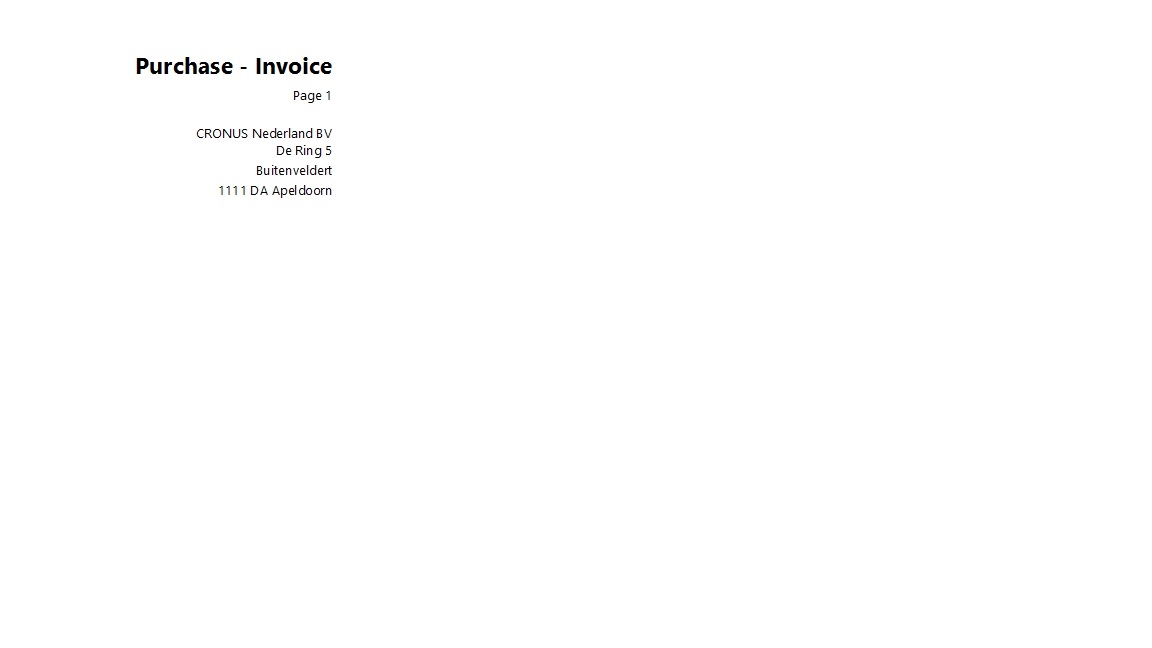
if i print this report it will print "Purchase - Invoice" but it needs to be "Purchase - Order"
Seems like a simple edit, but everything is a expression with get en setdata. Can someone explain how you can edit this !

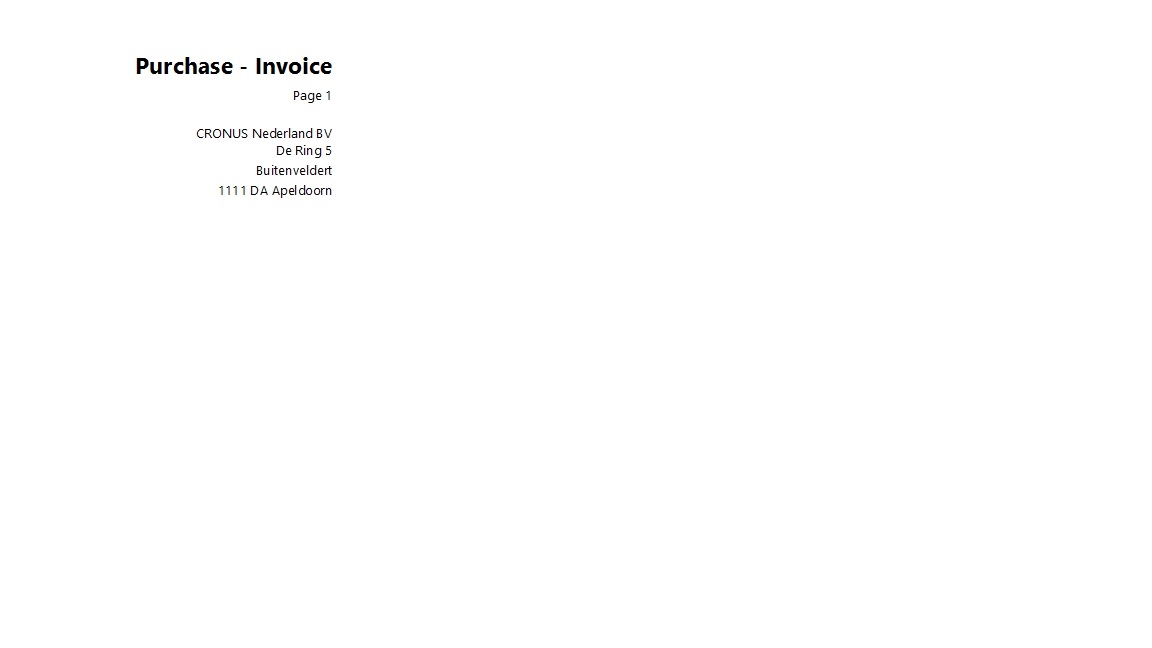
0
Best Answer
-
If you want to look at the expressions behind any text boxes. Select the text box/field in report builder / V.S. and right click on it, select "Expression". You should be able to see the code behind that expression. Expressions in the report builder use visual basic syntax.
Or
Like @Sowkarthika check in CAL Globals for any variables and the CAL code behind it. That is where the values are assigned or the field can be in the dataset designer.
Note: One thing that really helps me is to look at the actual data. When you run the report and you are in preview window -> click on the upper left corner ->Help -> about this report. It will ask you to run it again. You can view the data behind the report that way. It helps me, if the data is in the data set then that means the value is coming from CAL Globals or dataset designer.
5
Answers
-
Usually report caption will be defined in CAL Globals. Try to update it and check.0
-
If you want to look at the expressions behind any text boxes. Select the text box/field in report builder / V.S. and right click on it, select "Expression". You should be able to see the code behind that expression. Expressions in the report builder use visual basic syntax.
Or
Like @Sowkarthika check in CAL Globals for any variables and the CAL code behind it. That is where the values are assigned or the field can be in the dataset designer.
Note: One thing that really helps me is to look at the actual data. When you run the report and you are in preview window -> click on the upper left corner ->Help -> about this report. It will ask you to run it again. You can view the data behind the report that way. It helps me, if the data is in the data set then that means the value is coming from CAL Globals or dataset designer.
5
Categories
- All Categories
- 73 General
- 73 Announcements
- 66.7K Microsoft Dynamics NAV
- 18.8K NAV Three Tier
- 38.4K NAV/Navision Classic Client
- 3.6K Navision Attain
- 2.4K Navision Financials
- 116 Navision DOS
- 851 Navision e-Commerce
- 1K NAV Tips & Tricks
- 772 NAV Dutch speaking only
- 617 NAV Courses, Exams & Certification
- 2K Microsoft Dynamics-Other
- 1.5K Dynamics AX
- 327 Dynamics CRM
- 111 Dynamics GP
- 10 Dynamics SL
- 1.5K Other
- 990 SQL General
- 383 SQL Performance
- 34 SQL Tips & Tricks
- 35 Design Patterns (General & Best Practices)
- 1 Architectural Patterns
- 10 Design Patterns
- 5 Implementation Patterns
- 53 3rd Party Products, Services & Events
- 1.6K General
- 1.1K General Chat
- 1.6K Website
- 83 Testing
- 1.2K Download section
- 23 How Tos section
- 252 Feedback
- 12 NAV TechDays 2013 Sessions
- 13 NAV TechDays 2012 Sessions

